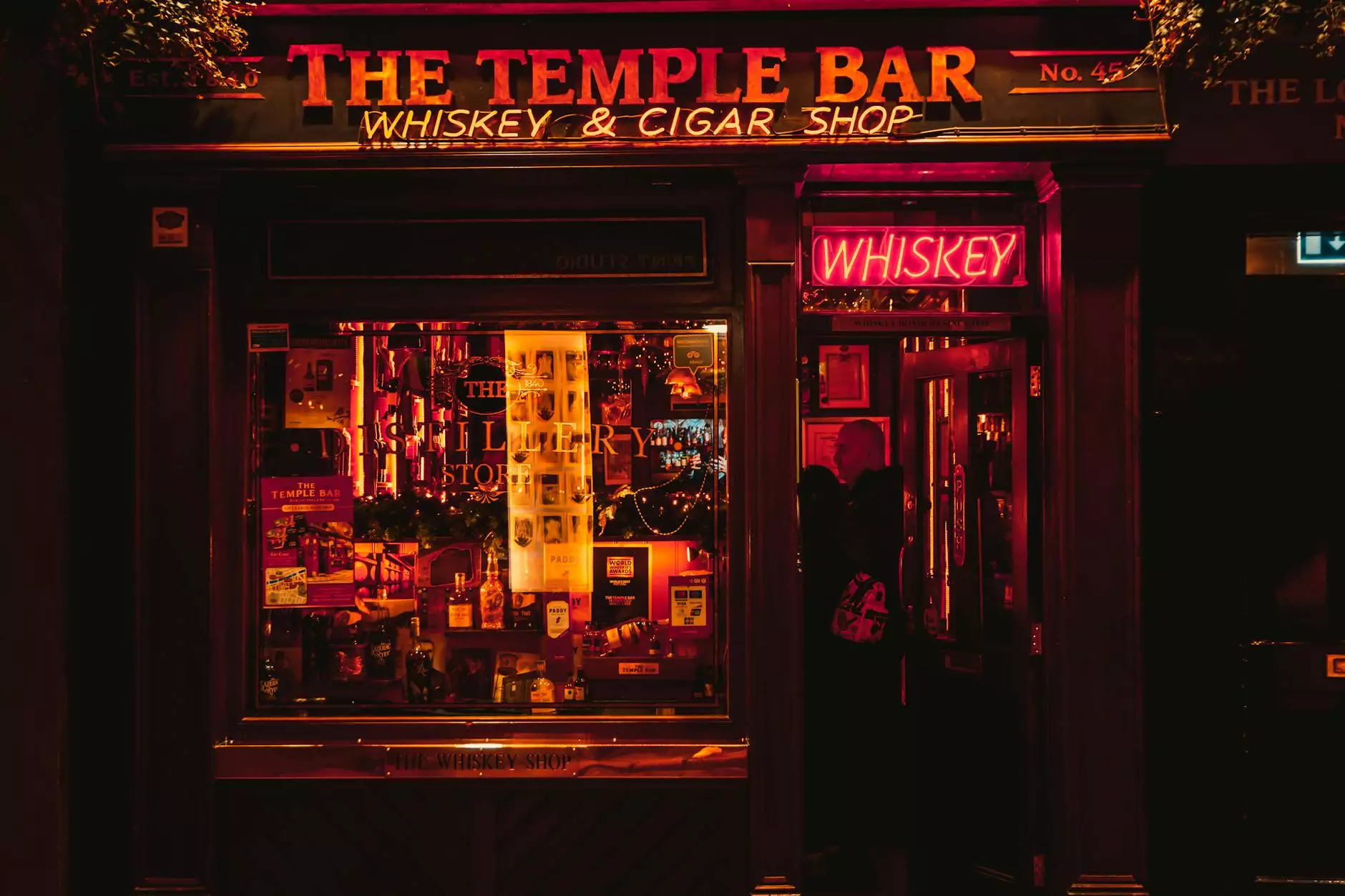Import CSV to PHPMyAdmin
Blog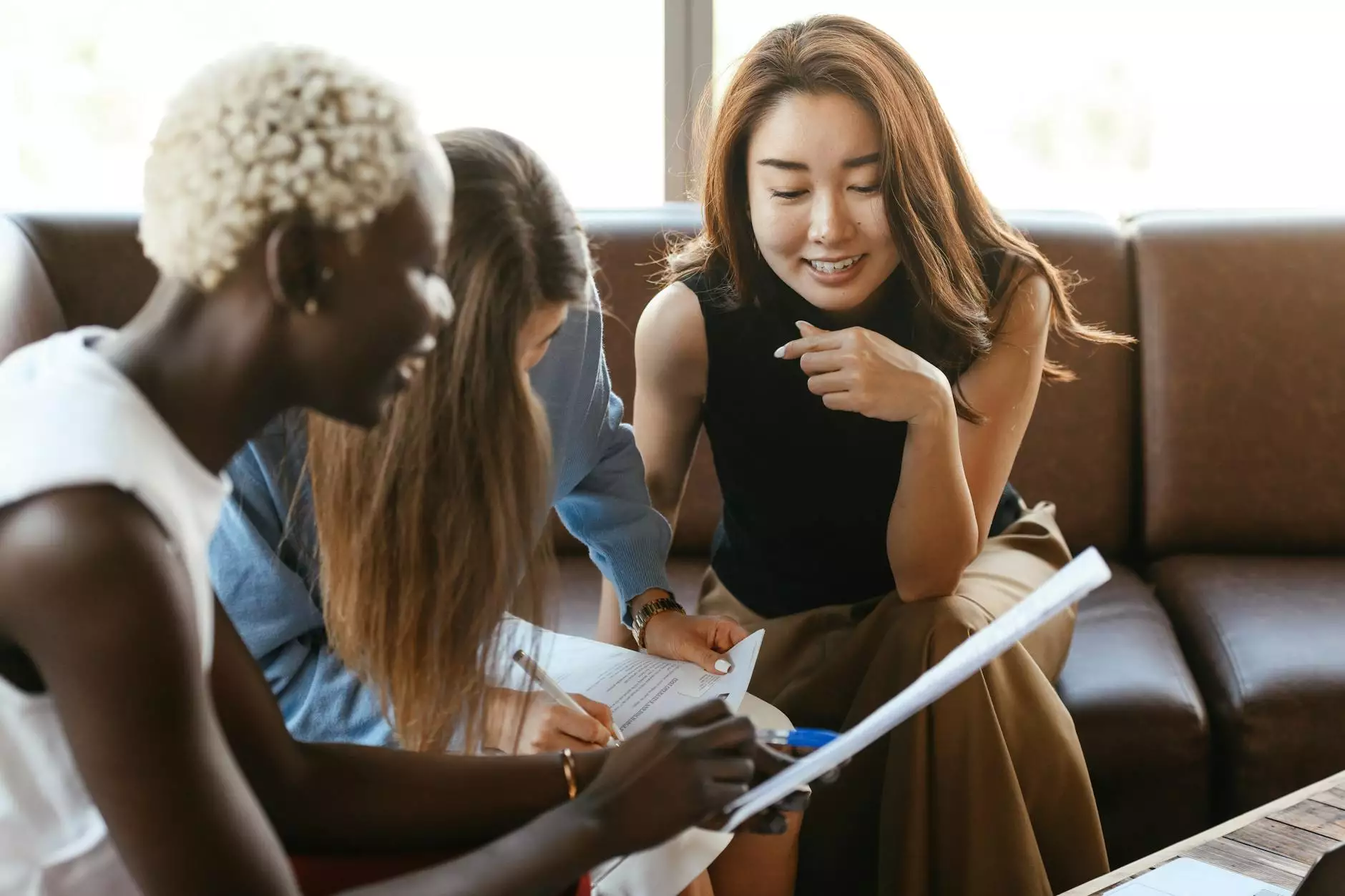
Why Choose A-ProSEO Solutions?
A-ProSEO Solutions is a trusted name in the Business and Consumer Services - SEO services industry. With our extensive experience and expertise, we strive to provide our clients with the best solutions for their SEO needs. Whether you are a business owner, marketing professional, or website developer, we have the knowledge and tools to help you achieve your SEO goals.
The Importance of Importing CSV Files to PHPMyAdmin
When it comes to managing your website's data, it is crucial to have a seamless process for importing CSV files to PHPMyAdmin. CSV files, also known as Comma Separated Values, are a popular format for storing and transferring data. By importing CSV files to PHPMyAdmin, you can efficiently organize and update your website's database without any manual data entry.
Step-by-Step Guide: Importing CSV Files to PHPMyAdmin
Step 1: Access PHPMyAdmin
To begin the process, log in to your PHPMyAdmin account. If you are unsure about how to access PHPMyAdmin, reach out to your hosting provider for assistance. Once you have successfully logged in, you will be directed to the PHPMyAdmin dashboard.
Step 2: Select the Database
In the PHPMyAdmin dashboard, you will see a list of databases on the left-hand side. Choose the database where you want to import the CSV file. Click on the database name to select it.
Step 3: Locate the Import Option
Within the selected database, you will find a menu at the top. Look for the "Import" option and click on it. This will take you to the import page where you can begin the CSV file import process.
Step 4: Choose the CSV File
In the import page, you will see a section to upload your CSV file. Click on the "Browse" button to locate the CSV file from your computer. Once you have selected the file, click on the "Open" button to proceed.
Step 5: Configure Import Settings
After selecting the CSV file, PHPMyAdmin will display various import settings. Ensure that the settings are configured correctly based on your CSV file's format. Pay attention to options such as delimiter, enclose character, and line-ending characters. If you are unsure about these settings, you can refer to the documentation or seek professional guidance.
Step 6: Start Importing
Once you have configured the import settings, you are ready to start importing the CSV file. Double-check that everything is accurately set up and click on the "Go" button to begin the import process. Depending on the file size and server performance, the import process may take some time.
Step 7: Verify the Import
After the import process is complete, PHPMyAdmin will display a message indicating the success or failure of the import. It is crucial to verify the imported data to ensure its accuracy. You can utilize PHPMyAdmin's data browsing and searching capabilities to cross-reference and validate the imported data.
Best Practices for CSV File Import to PHPMyAdmin
1. Prepare Your CSV File
Prior to importing the CSV file, it is essential to ensure that the file is properly formatted. Double-check the data structure, column headers, and data types to match your database requirements. Additionally, remove any unnecessary columns or data that is not relevant to your database.
2. Backup Your Database
Before proceeding with the CSV file import, it is highly recommended to create a backup of your database. This precautionary step ensures that you have a restore point in case anything goes wrong during the import process.
3. Optimize Performance
If you are dealing with a large CSV file or have a high volume of data to import, consider optimizing the performance of your PHPMyAdmin and server configuration. This may involve adjusting memory limits, increasing maximum execution time, or exploring other performance-enhancing techniques. Consulting with a technical expert can help you achieve the best results.
4. Validate Data Integrity
After importing the CSV file, meticulously validate the data to ensure its integrity. Check for any discrepancies, inaccuracies, or missing information. Perform data quality checks to maintain the consistency and accuracy of your database.
5. Regularly Update Your Database
Importing CSV files to PHPMyAdmin should not be a one-time process. To stay up-to-date with the latest data, schedule regular CSV file imports. This ensures that your database reflects the most recent information, enabling efficient operations and analysis.
Get Professional Assistance from A-ProSEO Solutions
At A-ProSEO Solutions, we understand that managing SEO and data can be complex. Our team of experts is well-versed in leveraging PHPMyAdmin for efficient CSV file imports. We can assist you in setting up the process, optimizing performance, and ensuring data accuracy.
Contact Us
To learn more about our SEO services or for any inquiries, please feel free to contact us. Our team is ready to assist you and help propel your website's success through effective CSV file imports to PHPMyAdmin.